Looking for free zip/compression software? ZIP, 7Z, CAB, and GZIP; these are just a short list of compressed file formats you may have encountered before. What is a compressed file you ask? On a basic level, a compressed file is one that has some degree of unused space taken out for purposes of shrinking the actual size of a file. This is especially helpful for programs that create excess unused space with data files.
As an example, if you create a new Microsoft Word document, and type only a few words on it (using the words “This and that”) and save it as a Word DOC file; it is 24K (kilobytes) in size. Using a basic editor, like Notepad, you type the same words, save the file as a TXT file; and the size is only 1K. The Word document you just made is 24 times the size of the simple text file. Granted, the Word document starts at 24K, it does not grow exponentially. But this will help to illustrate a point.
Let’s say that our goal is to save as much hard drive space as possible. We will want to shrink the test1.doc file down some to accomplish this. To assist us in this matter, we want an easy to use compression utility. WinZip would work fine, but perhaps you want something along the lines of a zero cost, freeware solution. How about a program called TugZip?
Looking at the two files in front of us, the text document is small enough, so turn the attention to the Word document. Assuming we have TugZip installed, all one has to do is right-click on test1.doc, then click on Add to: test1.zip.
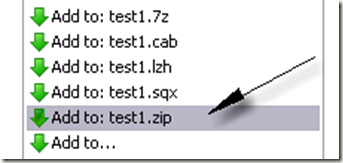
Now our new test1.zip file contains the original data, but without the unused space. The file has effectively been reduced to approximately 8% of the original size. We can now delete the original test1.doc file since we have a “zipped” copy.
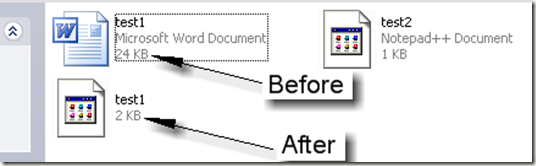
While WinZip might have a nicer looking graphical interface, TugZip does the same things without lightening your wallet. TugZip can do two things that would normally cost someone $80 with WinZip. The WinZip basic version is $30, and the extra tool to create self-extracting compression files (someone else can open them with the need for WinZip or TugZip), runs $50.
Truth be told, TugZip has several features, and I could go on for hours; but I will highlight what I believe are the big two: Compression and Extraction, and making Self-Extracting Files. First up to bat, the Compression and Extraction features.
TugZip can create and extract from a variety of formats. Of course, the most common one, .ZIP, it handles very well. It can compress files and folders to .ZIP, .SQX, .LZH, .7Z (heavy compression, takes a while, grab some coffee), .BZ2, and .TAR (Linux tarball) file formats, along with a few others. Linux users may recognize the .BZ2 and .TAR formats.
On the extraction side of the equation, TugZip recognizes a wider list of file formats that it can extract from. These include .GZ (GZIP), .JAR (Java Archive format), .RPM (Red Hat Package Manager), as well as those listed above in the creation section. Within TugZip, should you click on Options, Configuration, then locate the Associations heading, you can find the list of everything TugZip supports.
Though WinZip requires you make a separate purchase for its self-extracting add-on utility, TugZip has this tool bundled in with the installation file. From the TugZip menu, under Program Files, or All Programs, you will find the TUGZip Self-Extractor. This is the starting point for creating a compressed file that can be opened on its own.
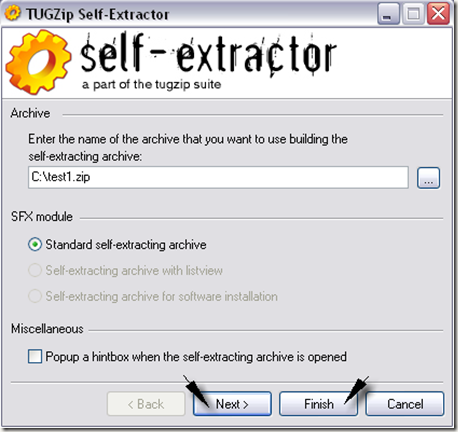
To begin, you are asked to choose a compressed file that you wish to convert to a self-extracting file. For this example, we will use the test1.zip created earlier. TugZip typically chooses the Standard option at this point. Right now, you could click on Finish, and you have your new file; however, you can also click Next for a couple more options.
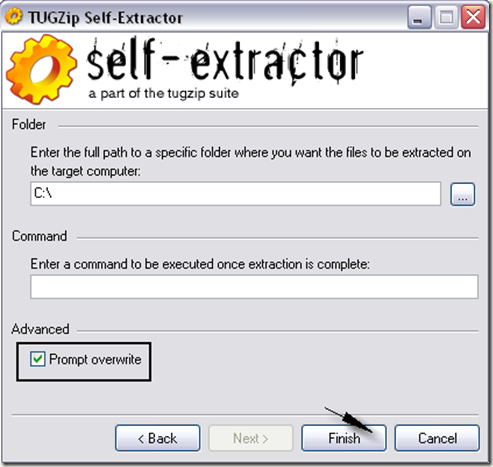
In the next screen, you can specify where the compressed file will go when the file is opened. This can be handy for moving large groups of similar files between computers on a network, when you want the files to go to the same location each time. This screen also makes available an option to run a command-line script after file extraction, as well as the ability to ask the user if they want to overwrite current files with copies from the self-extracting archive file (Prompt overwrite).
Once you click Finish, you will have a new file, with the same name, and an .EXE extension. For the sake of argument, I would recommend using the .ZIP format, or others, for sending compressed files through email. Every Anti-Spam and Email Anti-Virus tool that I know of will eradicate .EXE files when spotted; if it does not ask you first.
TugZip can also create very large compressed files as well as password encrypt file and folders. It is lightweight, and will not run your computer into the ground, unless you are constantly compressing DVD’s worth of data. Without a doubt, it is a very handy free software tool to have around.
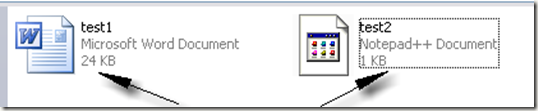
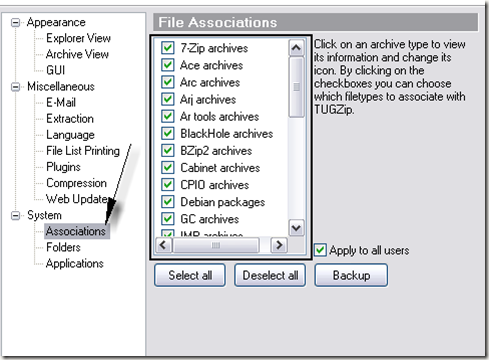
0 comments:
Post a Comment