To install GOM Player on your computer, click one of the Free Download buttons below.


System Requirements
- Microsoft Windows 98SE, Me, 2000, XP, 2003, Vista or Windows 7
- Intel-compatible CPU P3 or greater Minimum amount of RAM recommended by the operating system in use 20MB Hard Drive Space.
- Some videos may require the newest version of DirectX or Windows Media Player.
- Recommended settings may change according to different types of video files.
- Modify 'Deadlock problem' occasionally happened when you shut down the player.
- Improve Vorbis audio decoder performance.
Watching a DVD movie on your computer or a video you downloaded from yourdigital video camera and wish you could capture a particular frame or still imageto send to a friend or to set as your desktop background? By default, the only options you might have are to use PrintScreen or to use the CTRL + I shortcut in Windows Media Player 9 and 10.
Those methods are ok, but they are not really very accurate and starting with Windows Media Player 11, the CTRL + I method does not even work! Don’t worry though, there is another way to grab a video frame and convert it into a still image using some third party programs.
GOM player is a very useful audio and video media player that has many of the most popular codecs built into it. GOM Player includes many codecs (XviD, DivX, FLV1, AC3, OGG, MP4, H263 and more) so you can watch most videos without having to install separate codecs. GOM Player can also play broken AVI files or AVI files that have not been completely downloaded yet. So if you have an AVI file that you could only download a portion of, GOM player will allow you to view the downloaded part. Also, GOM player not only supports subtitles, but you can actually customize the margin, location, size, resolution, and font on the subtitles.
Another cool feature of GOM player is that it has a built in screen capture utilitythat you can use to capture still images of the video that you’re currently playing. There are also a couple of other programs that out there that let you do the same thing, but GOM player is cooler because it includes a Burst Capture feature that let’s you take continuous screenshots upto 999 still images!
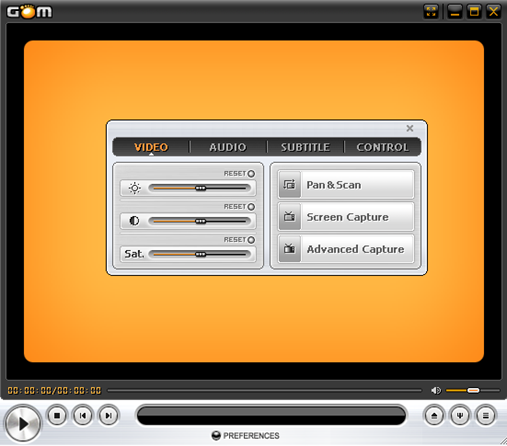
Once you have downloaded and installed GOM media player, you can capture frames of a video by clicking on the Control Panel icon at the bottom right (it’s the middle icon out of the three).
You can either click on Screen Capture to begin a capture with the default settings or you can click on Advanced Capture and configure them as you desire.
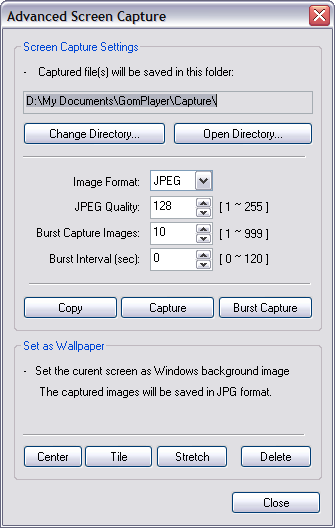
You can configure the destination directory for the still images, the image format (JPEG or BMP), the quality of the JPEG, the burst capture images (number of images you want to capture), and the but interval in seconds. You can also quickly set the current screen as you Windows background.
If you find that the video is a little too dark or too light, you can adjust the brightness and contrast before capturing your images.
GOM Player is an excellent media player with some really useful advanced features. Definitely worth checking out if you’re sick of the default DVD playing software that you get on your computer after buying it. Sonic MyDVD and Interwin DVD player suck badly if you ask me and GOM player is far better! Enjoy! Source DI
0 comments:
Post a Comment