There are too many passwords to remember these days – system login passwords, email account passwords, bank accounts password, social bookmarking passwords and more. If you understand the risks, writing all those passwords in a piece of paper is not a very brilliant decision to solve this.
The other problem is that we tend to use the same passwords for multiple different accounts, making it simpler for us to retrieve it when the need arise. But wait, just imagine the damage it will cause if somebody knows the single, same, insecure password of yours.
To overcome all these problems, I suggest that you try “Password Safe“, a freeware that helps to remember and store all your passwords locally, in secure databases encrypted with the TwoFish algorithm.
Password Safe lets you create one or multiple encrypted password database to save all your passwords. To access these databases, first you need to choose a master password. This is the single most important step of Password Safe. Make sure you key-in a hard to guess master password that you can remember easily!
Think of this as the front door key to your house – you don’t want to install a cheap lock for your front door, do you? Once this is done, you can enter all your usernames and associated passwords with ease from Password Safe’s interface.
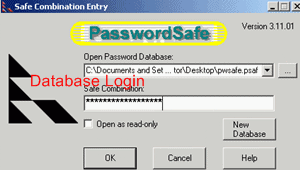
Password Safe Features
Password Safe is the brain child of Bruce Schenier, one the leading gurus in thecomputer security industry. This leads to these wonderful features built in:
- Password groups/categories – I use this to differentiate my email password entries from my social bookmarking entries etc.
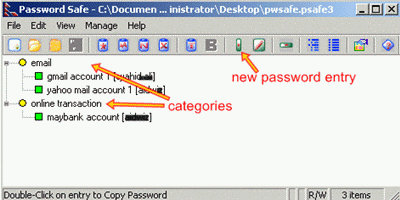
- Multiple encrypted database – Create different database for each group of passwords for higher security.
- Password Generator – If you don’t want to remember some mind boggling password combination, Password Safe takes all the hard work by generating and remembering it altogether.
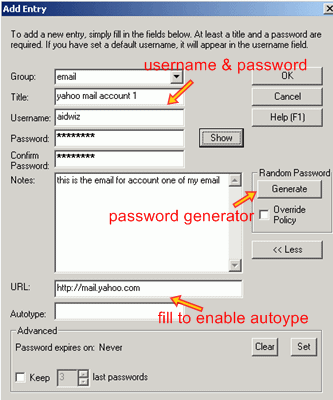
- Autotype – Supply URL’s used for each password and you can login to your accounts without the need to type a password. This feature is also available from the system tray menu that can be activated with a right click. (Cool!)
- Double click entry for username/password copy – If AutoType fails, you can double click an entry to have its password copied to the clipboard.
- USB drive support – Install Password Safe inside a thumb drive to bring your passwords anywhere for maximum portability. Do choose the “Green” installation type for this to work.
- Password Policy – To have Password Safe generate the most secure password possible, define your password policy from the Manage -> Options menu.
- Password backup support – Essential feature for those who are afraid to lose their password’s databases.
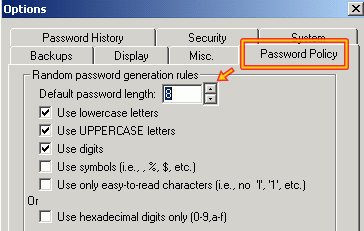
So here you are now with three quick options – one is to remember your passwords inside a sometimes forgetful mind, two is to write them on a piece of paper and risk losing it, OR three, use Password Safe to generate, encrypt, store and retrieve all of your passwords locally in multiple, portable databases. Clearly, Password Safe is the best choice, and I believe you will agree with me. Try it today!
Actually, there is one other option also and that’s to use an online third party service to store all of your passwords so that you can retrieve them anytime from any computer. I wrote about the best online password manager a while back called PassPack. Storing your passwords online allows more flexibility, but some people feel their passwords are not as safe since they are stored on the Internet.
0 comments:
Post a Comment